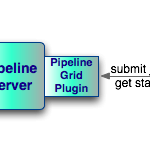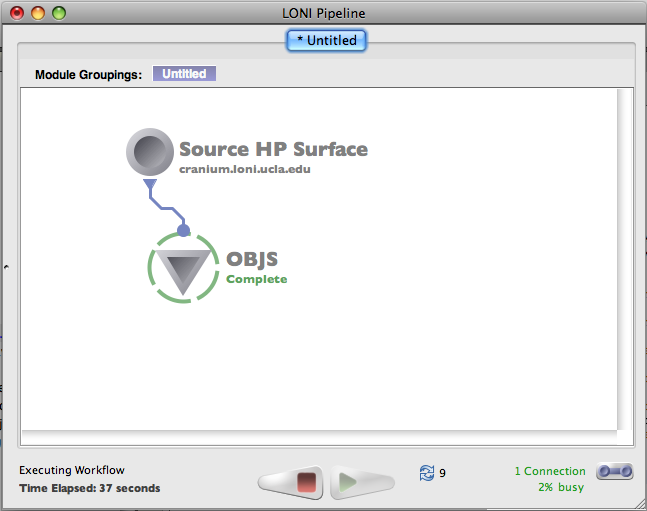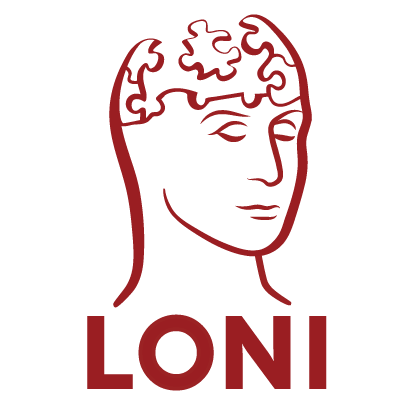Grid Plugins Support
Now it is possible for developers to implement custom plugins of their own grid resource managers for the Pipeline server. As shown in the diagram, the Pipeline Grid Plugin is an API of the Pipeline which allows communication between the Pipeline server and the grid resource manager. For more information, please read Pipeline Grid Plugin API Developers Guide.
IMPORTANT: Starting from version 4.4 it is required to set grid plugin options in order to make pipeline server to work with Grid resource managers. Otherwise Pipeline server will start all the jobs on the same host where the server is located. See instructions how to configure grid plugins here.
Faster Reconnection on Active Sessions
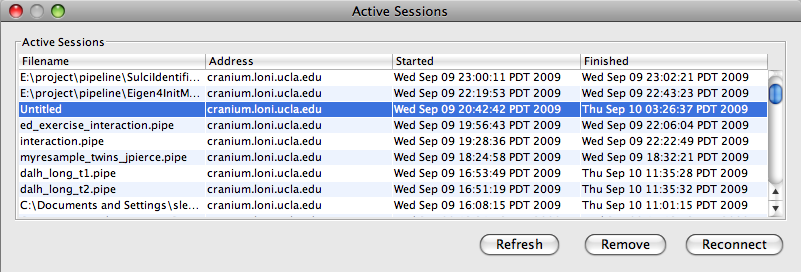 We optimized processing on Pipeline server when retrieving workflow session information. As a result, retrieving large workflows is much faster.
We optimized processing on Pipeline server when retrieving workflow session information. As a result, retrieving large workflows is much faster.
Large workflows used to take ten seconds or more to reconnect, now takes only a second.
Updated LONI Viewer
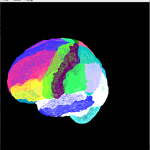
LONI Viewer has been updated to include the latest Shape Viewer and Image Viewer from LONI. It now supports .scene files, which contains a list of shape files. If the .scene file is on a remote server, LONI Viewer will automatically transfer all files necessary and display it for you.
View Data on Output Files Panel
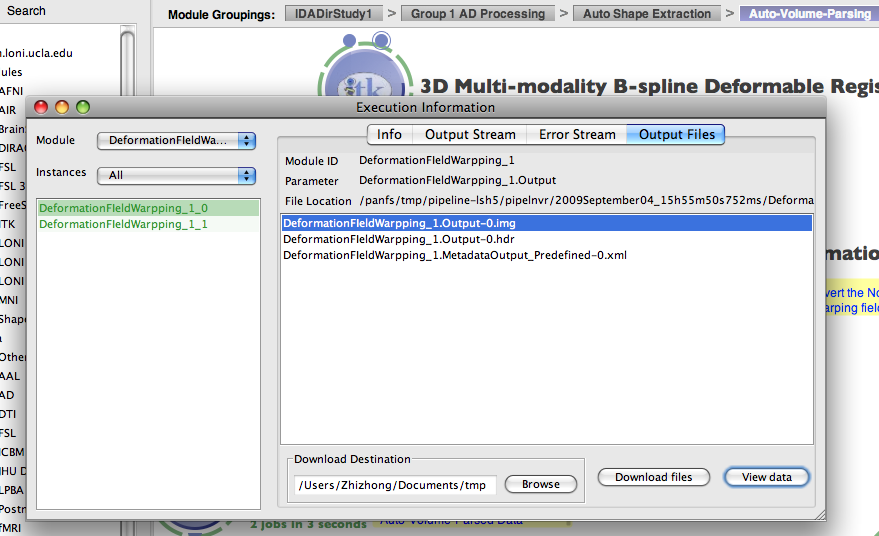 You can now visualize image and shape files once the file is generated as output within Pipeline. To do so, right-click a module, select Execution Logs, and Output Files tab, then select the output file you want to view, and click “View data” on lower right corner, it will display the file. This feature enables you to check intermediate output data files on-the-fly with click of a button.
You can now visualize image and shape files once the file is generated as output within Pipeline. To do so, right-click a module, select Execution Logs, and Output Files tab, then select the output file you want to view, and click “View data” on lower right corner, it will display the file. This feature enables you to check intermediate output data files on-the-fly with click of a button.
Workflow Progress
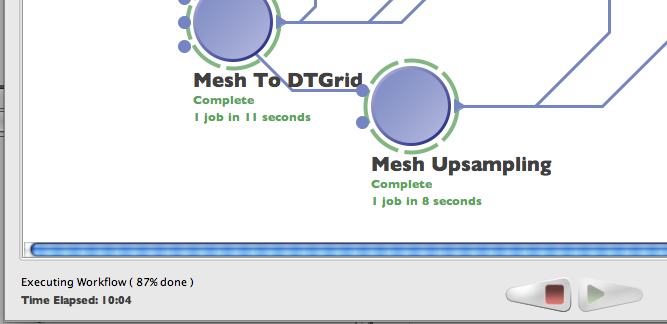 Workflow progress is now displayed for your running workflows. It is located on lower left next to the execution time. The percentage complete is calculated based on finished jobs out of all jobs in this workflow, it will provide you helpful information if you are running a large workflow.
Workflow progress is now displayed for your running workflows. It is located on lower left next to the execution time. The percentage complete is calculated based on finished jobs out of all jobs in this workflow, it will provide you helpful information if you are running a large workflow.