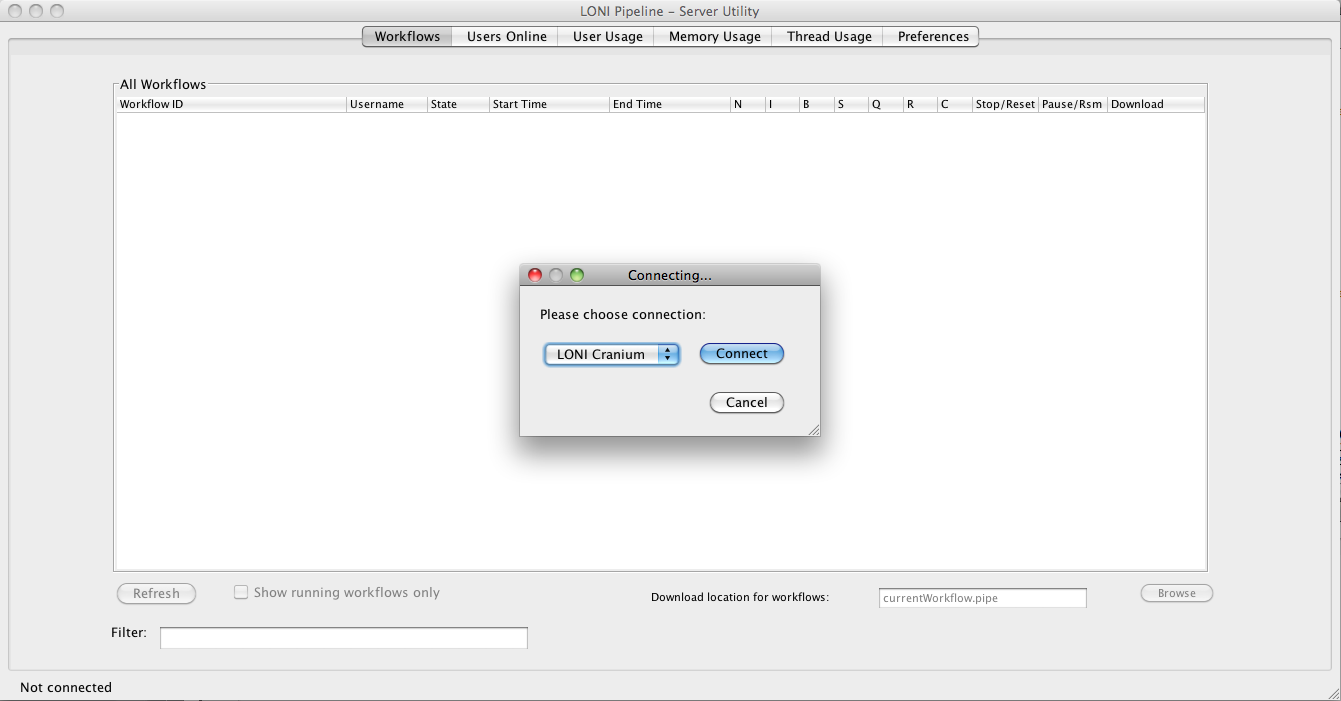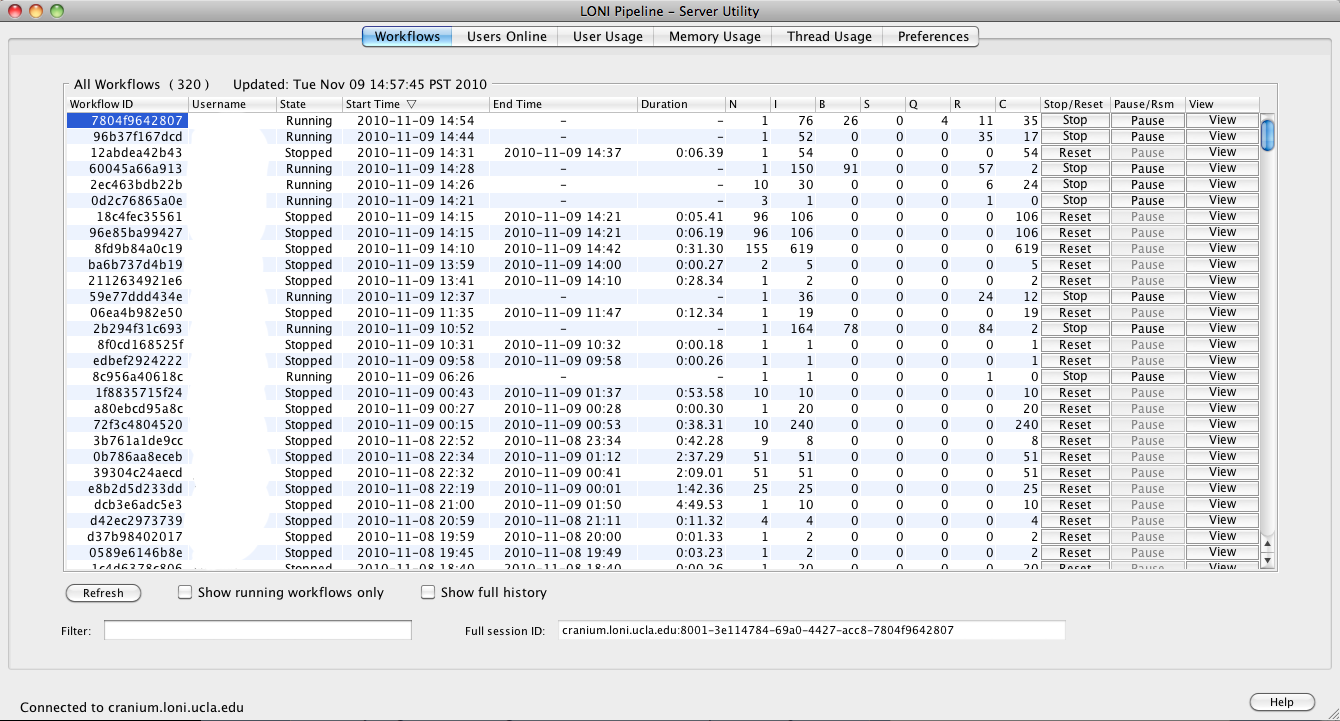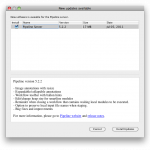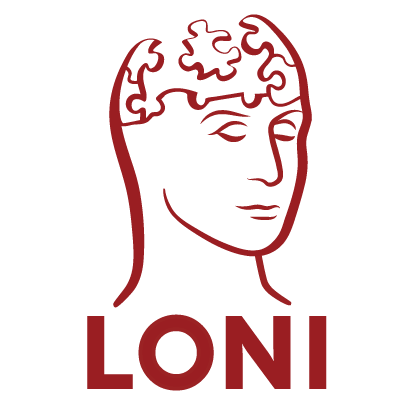Once the Pipeline server is up and running, server admins can remotely connect to the server and monitor the server’s activity and manage, update configuration while the server is running. The tool is called Pipeline Server Terminal Utility and it is included in the Pipeline distribution. To start the tool type the following under the command line:
$ java -classpath Pipeline.jar server.terminal.gui.Main
Select the server you want to connect, and type in your password. Your user name must be included as one of the server admins defined in the server’s preferences file. After you successfully log in, you will see six tabs loaded with information.
Workflows tab shows all the workflows currently stored in the server. These workflows include running and completed ones. You will be able to see each workflow’s owner, starting and ending time, number of modules, instances, and number of running, queued, completed jobs. Most of the columns can be sorted by clicking on the column title on top. The listing can be filtered by typing in keywords under Filter.
You can control any of the workflows: you can stop, reset, pause and resume workflows. Note if you reset a workflow, it will be deleted from the server right away, including the temporary files and statues. The owner will not be able to retrieve it. By clicking View on the workflow, the workflow will be downloaded and opened by the Pipeline client.
If the server runs on Pipeline version 5.1.2 or later, you can also list all the workflows ever submitted to the server by checking “Show full history”. Workflow’s session ID, owner, start and end time as well as the actual workflow will be listed. Note this operation may take a long time.
Users Online tab shows you a list of users currently connected to the server. You can disconnect any of the users here. For server with version 5.1.2 or later, a full user history can be retrieved here by clicking “Show full history”. Note this operation may take a long time.
User Usage tab shows you jobs and their owners, module names and workflow session IDs. It also lists total number of jobs for each user and for each workflow.
Memory Usage and Thread Usage tabs include charts of server’s memory and thread usage. You can download the data as a text file.
The Preferences tab shows you the server’s preferences. This is very similar to the Server Preferences Configure Tool. There are a few differences. You can edit the Packages and Executables for the server from this Server Terminal Utility only, and you cannot edit them using the Server Preferences Configure Tool. Another difference is you can change dynamic fields and it will take affect right away while server is running. For other fields, it will take affect after the server is restarted.
Server Upgrade
With version 5.2.1 and later, Pipeline server admins can upgrade the Pipeline server with a few clicks. Under menu select File > Check for server updates… and if there is new version of Pipeline, it will guide you through to upgrade the server.
| Previous: 4. Authentication | Table of Contents | Next: 6. Grid Plugin API |