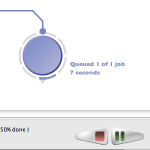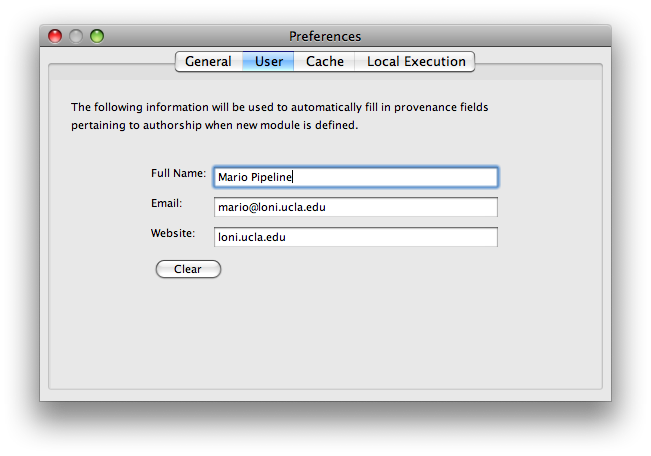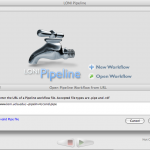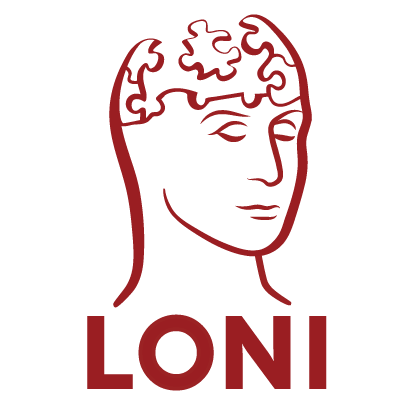Restart Module Execution
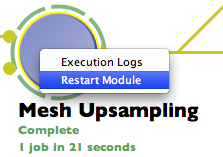
You can restart a completed or errored module in a workflow. To do so, either right-click on a completed module and select “Restart Module”, or open Execution Logs on the module, under Info tab click “Restart Module”. All instances/jobs for this module and its successor modules will be resubmitted to run. Their output files will be deleted as well, to avoid possible conflict on subsequent run.
Pause Workflow Execution
Now you can pause a running workflow and resume later. While a workflow is executing, you can press the Pause button to temporarily pause the workflow. All running jobs/instances will be stopped and all their output files will be deleted. Output from completed jobs will be kept. You can resume execution of the workflow later by pressing the Play button.
User-Owned Temporary Directories
The Pipeline server now supports user-owned temporary directories. If the Pipeline server enables this option, all temporary directories will be owned by individual user. This improves security and it is recommended for all Pipeline servers. For more information, please check the Server Guide.
Saved Default Author Information
There is now a “User” tab under Pipeline Preference that lets you store your name, email, and website information. When you create a new module, this information is automatically added to the “Module Described by” field.